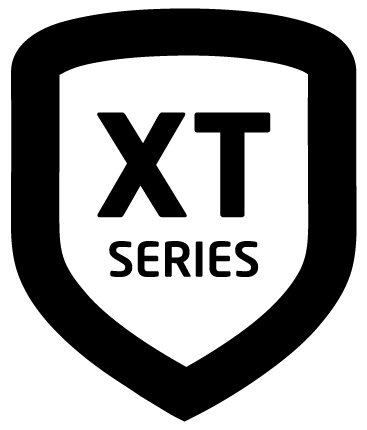User Groups
Note: The User Groups feature is only available when the panel is configured as an Area system.
User Groups help you efficiently manage your system by creating groups of users with specific access to system features. You can create up to 10 groups, each with individual permissions to arm and disarm areas or doors, initiate lockdowns, and more.
Add a User Group
Press CMD until MENU? NO YES displays.
Select YES.
Enter your user code and press CMD.
Press CMD until USER GROUPS? displays.
Press any select key or area. The keypad displays ADD DEL CHG.
Select ADD.
Enter an unused GROUP NO: and press CMD.
Press any select key or area and enter a GROUP NAME, then press CMD.
At DOORS: select the doors the user can access and press CMD.
At AREAS:, select the area numbers the user can access and press CMD.
The keypad displays GROUP ## ADDED when the user group has been successfully added.
Delete a User Group
Press CMD until MENU? NO YES displays.
Select YES.
Enter your user code and press CMD.
Press CMD until USER GROUPS? displays.
Press any select key or area. The keypad displays ADD DEL CHG.
Select DEL.
Enter a GROUP NO: and press CMD. The keypad displays GROUP DELTD when a user group is successfully deleted.
Change a User Group
Press CMD until MENU? NO YES displays.
Select YES.
Enter your user code and press CMD.
Press CMD until USER GROUPS? displays.
Press any select key or area. The keypad displays ADD DEL CHG.
Select CHG.
Enter a GROUP NO:, and press CMD twice. The keypad displays each menu option. Select YES or NO for each menu item, then press CMD to advance through the menu options. The keypad displays GROUP CHNGD when the group is successfully changed.
XT75 panels support a three to six digit code that allows you to do several things from the keypad, Virtual Keypad App, or VirtualKeypad.com. Every user in the system should be assigned a user code. A user code is made up of the following elements: User Number, User Code, User Name, and Authority Level.
User Group Options
Refer to the following table for details about User Group authorities.
Note: Unless specified in the table below, select NO to disable the selected option and prevent group members from performing the action.
Authority | Description |
ARM | Select YES to allow user group members to arm the system according to options configured in system programming. |
SWIPE TWICE TO ARM | Select YES to allow user group members to swipe twice at any door in the group to arm the system. |
DISARM | Select YES to allow user group members to disarm the system according to options configured in system programming. |
ALL AREAS | This option only displays if ARM or DISARM is set to YES. Select YES to allow user group members to arm or disarm all areas. For each area, select YES to allow user group members to arm or disarm that area. |
ALL DOORS | Select YES to to allow user group members to arm or disarm all doors. For each door, select YES to allow user group members to arm or disarm that door. |
LOCKDOWN | Select YES to allow user group members to initiate a lockdown. |
PROG USERS (User programming) | Select YES to allow user group members to edit groups, assign users, and assign groups to users. |
INACTIVE USER | Enter the number of days that a user code can remain unused before it is automatically deactivated. The valid range is 0-425 days. Enter 0 to disable this feature. |
SCHEDULE: – LIST | This option allows you to choose a schedule or schedules that user group members are allowed to access and edit. Enter a schedule number or select LIST to view a list of available schedules. Press CMD to leave this option disabled. |